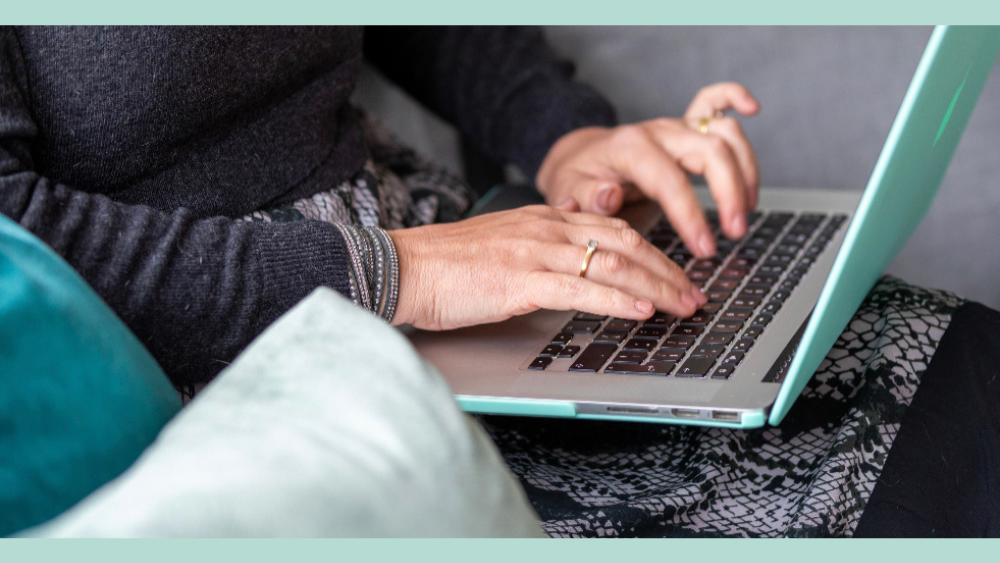
Open your laptop or computer filing space and what do you see? A jumble of documents, files and images in no particular order, or thing of beauty with structure and satisfying calm?
TCD Trusted Provider Sally Todd continues…
Whilst some are totally happy with the jumble and live by the search function, there are those of us that know and love order and the ability to pin point that vital document in a few clicks of the mouse. I previously spoke about working in shared folders and best practice – now I am sharing an approach to a full digital filing system.
Organising files into a clear, hierarchical folder structure improves navigation and retrieval.
Main top-level folders are based on your business’s core departments, projects, or other high-level categories. These could look something like this:
Subfolders within the main folders are for specific purposes or projects. Examples include:
Use working folders for drafts, archived files, or documents under review
To ensure uniformity, every document follows a strict file naming convention. A standardised format for file names makes it easy to identify and retrieve documents.
[Date][DocumentName][Description][Version/Status].extension
Example:
Version control helps in tracking changes, maintaining a history of edits, and avoiding overwriting important files.
Once the document is finalised, append “Final” to the name.
Example: 2024-03-15 Report Marketing (Final).pdf
Always save new versions instead of overwriting old files.
Restrict access to sensitive files and folders based on roles and responsibilities to ensure data security and integrity.
Our file repository is kept manageable by periodically archiving or deleting outdated files.
Periodically we review and delete unnecessary files (e.g., drafts or temporary versions) in accordance with the retention policy.
Periodically review the filing system to ensure it remains organised and efficient.
Following this digital filing protocol will ensure all files are well-organised, easily accessible, and secure. Feel free to follow this guide and find your way to filing heaven or let me do it all for you. I offer a design and implementation service where I learn about you and how you work, your business and how it operates and then I design and implement a filing system to suit, teach you how to use it and hand it over. Or, for those who regularly find themselves in a pickle then I can take control on a monthly basis and you know your business files are permanently in tip top shape!
Sally is a highly experienced virtual assistant committed to helping coaches, just like you, to streamline their operations, freeing up time to focus on what they do best: empowering their clients.
With expertise in administrative support, systems and processes, client communication, scheduling, and project management, Sally provides tailored solutions that enhance productivity and efficiency. Whether you need help managing your calendar, organising client information, or creating systems to simplify your workflow, Sally brings a professional, proactive approach to every task.
Super helpful! Thanks Sally